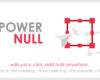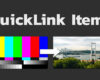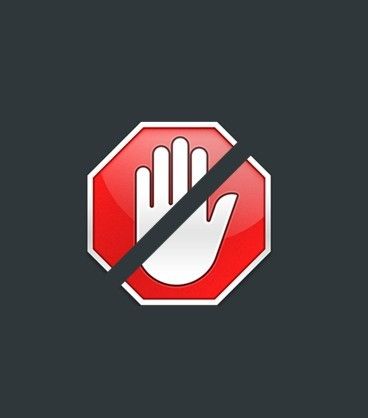Christmas 2 Photoshop Action
| Program Name | Version | Resolution | Add-Ons | File Size |
|---|---|---|---|---|
| Photoshop | CS3 + | Resizable | Photoshop ATN | 3 Mb |
Christmas 2 Photoshop Action 13813427 – Free Download Photoshop Template
Christmas 2 Action – it’s a second version of great Christmas and New Year effect, which adds to your photo luminous colored lights, watercolors, many snowflakes and more. Perfect for greeting cards or just for adding Christmas spirit on any photo.
Watch detailed video tutorial for this action HERE
How to configure Photoshop to work with actions.
1. Make sure you are using the English version of Photoshop. Each action has been created and optimized to work only with the English version of Photoshop, so please make sure that you are using this version. If not, don’t worry: you can change the language of your version of Photoshop to English (and switch back again) using this method
By the way, my best selling Double Exposure Action has recently been updated, and you can now use it with the English, German, French, Italian and Spanish versions of Photoshop.
2. Use the RGB Mode and 8 Bits color. To check these settings, go to Image->Mode and check the “RGB color” and “8 Bits/Channel”.
3. Make sure that the option “Add ‘copy’ to Copied Layers and Groups” is turned on. This option applies only to CS5 and later versions of Photoshop. On the “LAYERS” panel, click on the menu icon, go to “Panel Options…”, and check that the “Add ‘copy’ to Copied Layers and Groups” is turned on.
4. Use a photo with 72dpi or higher. If you are using a photo with less than 72dpi, the action will not function correctly. To fix this, go to Image->Image Size and increase the resolution value.
5. Set the Opacity of brush to 100%. Set the Opacity of the brush to 100%. Select the “Brush Tool” and move the opacity slider to 100%.
How to combine my actions?
1. Open your photo
2. Play the first action
3. Save the result as an image
4. Open the previously saved image
5. Play the second action