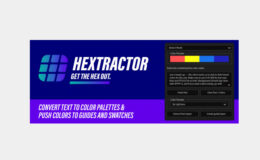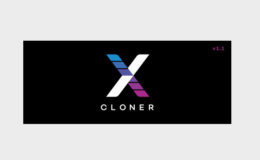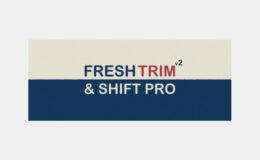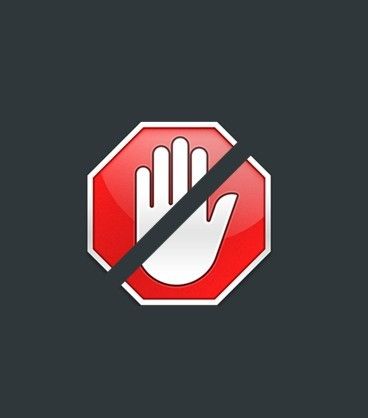Aescripts Composite Brush v1.6.9
| Program Name | Version | File Size |
|---|---|---|
| After Effects | CC 2019 + | 26 MB |
Aescripts Composite Brush v1.6.9 – Free Download Plugins
Composite Brush is an accurate and easy to use color selector and modifier for After Effects. Create a selection with just a few strokes, and modify colors or pull a key with the effect.
Click and drag: Assign selected colors. (Also called positive selections).
Alt+click and drag: Assign un-selected colors (negative selections.)
Transfer Mode Color: This color will be used with the transfer mode, if it is a transfer mode which modifies colors.
Transfer Mode: The compositing operation applied to the selected colors.
HSV Color: Copies Hue of Transfer Mode color, multiplies 2x the saturation and lightness of the transfer mode color. It’s 2x because anything over .5 will make the color brighter, anything less will make it darker.
Hue: Copies the hue of the transfer mode color to the selection.
Saturation: Copies the saturation of the transfer mode color to the selection.
Luminance: Copies the luminance of the transfer mode color to the selection. Multiplies the transfer mode color x2 by the selection. .5 has no effect, higher makes the selection brighter, lower makes it darker.
Normal: copies the transfer mode color over the selection. Increase Alpha: boosts the alpha channel at the selection. Color is unchanged
Stencil Alpha: Removes alpha at the selection.
Silhouette Alpha: Removes alpha outside of the selection.
Restore Original RGB: Brings back the original image’s RGB channels inside your selection.
Restore Original RGBA: Restores entire image, RGBA, from the entire image inside your selection.
Matte Type: The method of interpreting a selection based on selected and unselected colors.
Hard: Processes quickly, grabs large regions of color. This is the best mode to use whenever possible because it’s fast and limits the colors it grabs.
Medium: A much softer falloff than ‘hard’ transfer mode. Good for general purpose matting of opaque objects. Probably better than ‘hard’, but a slower.
Soft: This mode is likely going to be deprecated in the future, it’s made obsolete by the hair mode, and shares too many similarities to ‘Medium’ to be useful.
Hair v1.3: This mode only selects one Positive selection, but accepts multiple negative selections. (Click to assign a positive selection, alt-click to assign a negative selection.) This mode was specifically built to get a very soft falloff when keying hair, glass, smoke, fire, etc… If you have multiple positive selections, reset the Plug-in to clear them. We’d recommend focusing on just keying the semi-transparent values in your image using this mode. Add as few negative selections (alt-clicks) as possible to reduce the hardness of the key, and make things process faster.
For More , please type what you want in the search box, choose the category you want to search in, then press “Search”.
Also Check This out :
- Premiere Pro Templates
- After Effects project
- Apple Motion Templates
- DaVinci Resolve Templates
- Motion Graphics
- Sound Effects